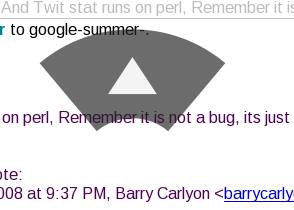Auto Spell Checkers in Firefox, Thunderbird, Spicebird, Tomboy Notes and whatever else have totally changed the way I write English. Previously (two years ago) I used to make tons of spelling mistakes while writing blogs but these days I hardly make a mistake while blogging, sending mails, taking notes etc. But this enhancement in technology has made me dumber. Previously, I was confident about the spellings I knew but now I am not confident about spellings of anything I spell. Today, I was writing an application (for what?? secret 😛 ) and got damn confused about spellings of “committee”, “admission” etc. (double m, double tt, double s ?? 🙁 ). After two failed attempts, I wrote the application in word processor and took a print out. Damn easy, huh!!!
Firefox
How to make a fool of yourself?
- Configure your firefox to cache 1GB of data.
- Run squid proxy server on your machine in aggressive caching mode by f**cking up with refresh patterns.
- Then actually use the above proxy server to browse.
Wasted two hours (5AM – 7AM) in debugging a clean and flawless php script on a remote server with pathetic response time because my firefox+squid messed things up and never requested the actually script from server :((
Still I love caching 😛
Getting Crazy
This happens when you intend to do something positive and its result turns out to be entirely negative 😀 I turned on squid proxy authentication on my machine just for the sake of better security. Switched from Firefox 2 to Firefox 3. Firefox started checking for updates for extensions and now you can see what happened 🙁
Mouse gestures in Gmail
Did you checkout the gmail labs thingy on the settings page in gmail? They have introduced many features to enhance the email experience. One of the features is mouse gestures which looks pretty cool and makes browsing in between mails very easy 🙂 To enable, go to setting page in Gmail and then to Labs tab in there and enable ‘Mouse Gestures’. Now go to any of the email folder. Open a message. Right click and hold. Now moving your mouse to left will take you to the next message in folder. Similarly, moving the mouse to right will take you to the previous message and moving the mouse upwards will take you back to the folder 😀 Thats just awesome. Hopefully this will save some of my time while browsing the all time flooded gsoc list 🙂
Here is a pic of the gesture.
Here is a video as well 🙂
PS : I didn’t even realize that the previous post was my 50th post 😀